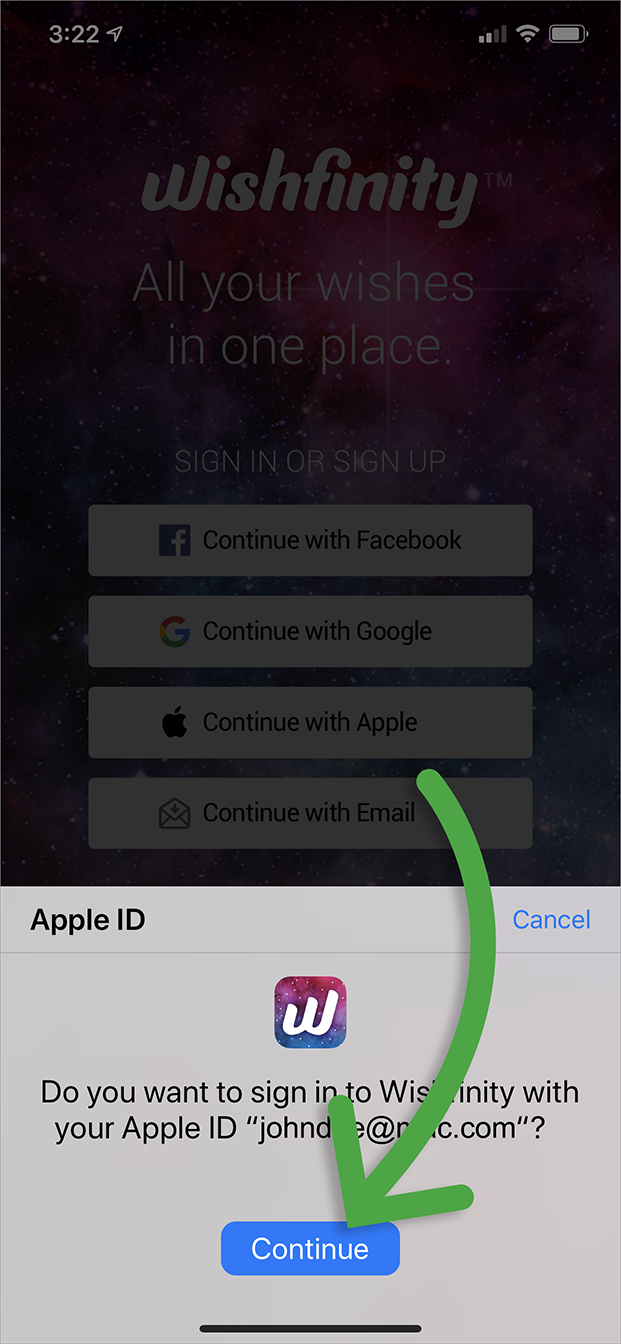How to sign in.
After you register with Wishfinity, you can sign into your universal wishlist by using Facebook, Google, Apple, or your Email address.
Sign in using Facebook
1. From the Sign In page, tap the Facebook button.
2. Tap “Continue” to proceed with sign in.
3. From the Facebook screen, tap “Continue” again.
Sign in using Google
1. From the Sign In page, tap the Google button.
2. Tap “Continue” to proceed with sign in.
3. From the Google screen, select your account and enter password if asked.
Sign in using Apple
1. From the Sign In page, tap the Apple button.
2. From the Apple screen, tap “Continue” to sign in.
Sign in using Email
1. From the Sign In page, tap the “Continue with Email” button.
2. Enter the email you used to register to Wishfinity and tap the big orange button. Tip: This email can also be associated to your Facebook, Google, or Apple account if you used one of these methods to register originally.
3. Wishfinity does not use passwords, you will receive an email with a magic link. Tap the big orange “Sign in to Wishfinity” button.
TROUBLESHOOTING
The magic link expires after 1 hour. If you need a new magic link, return to the app and restart the process.
If you don’t receive the sign-in email, check your spam/junk folder and be sure to whitelist emails from wishfinity.com.
Carefully check that you did not enter typos when entering your email address into the app.
Use another method to sign-up such as Facebook, Google, or Apple Sign-in.