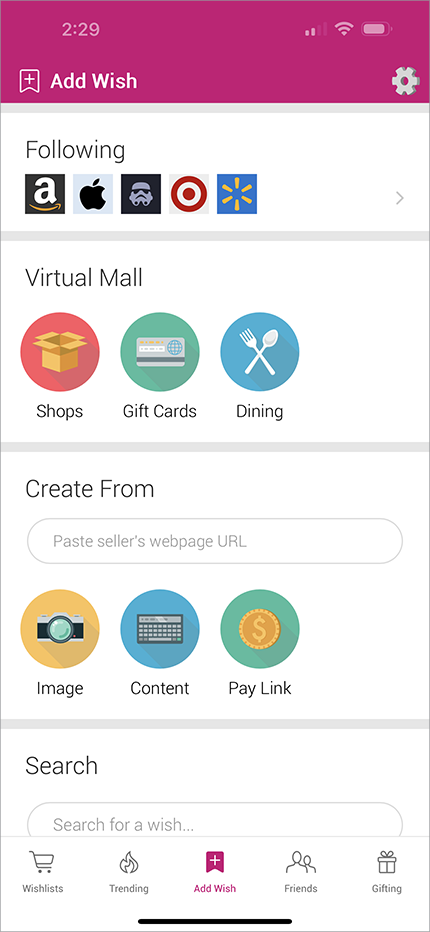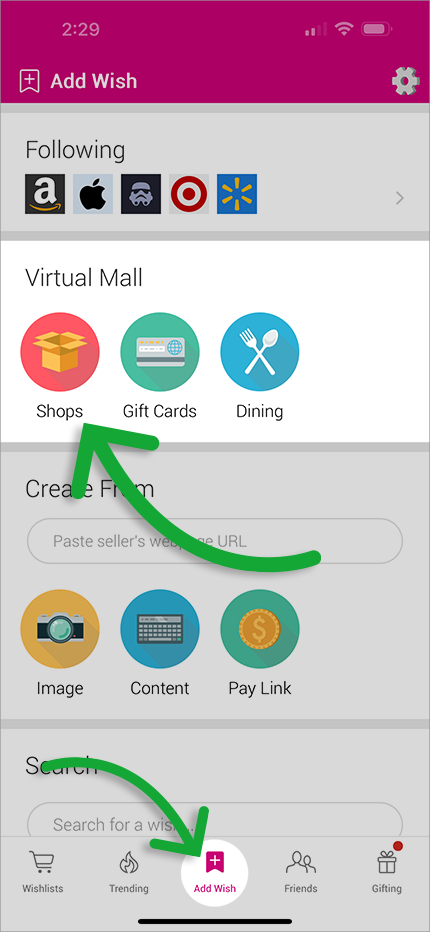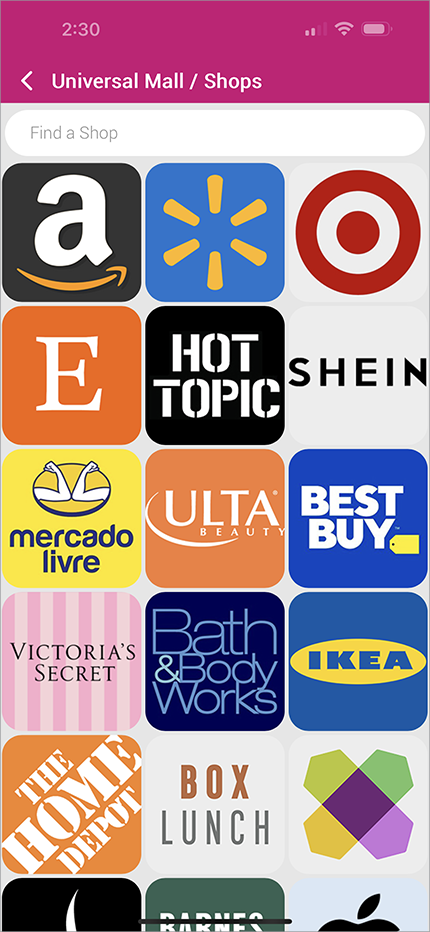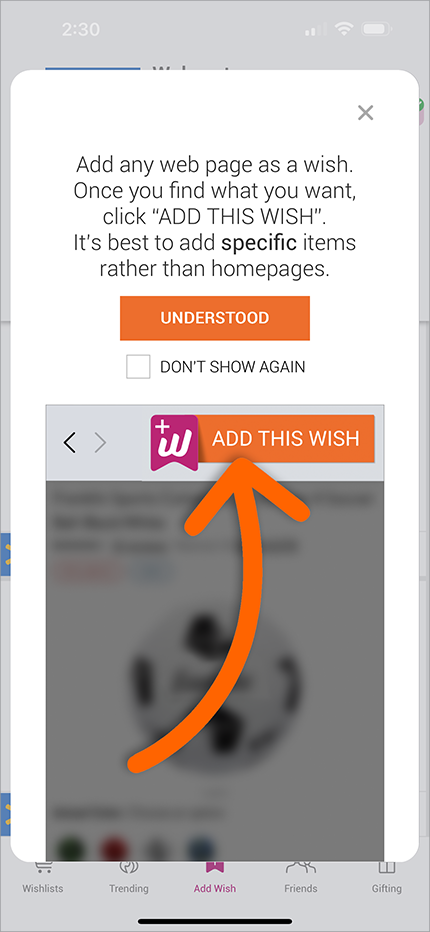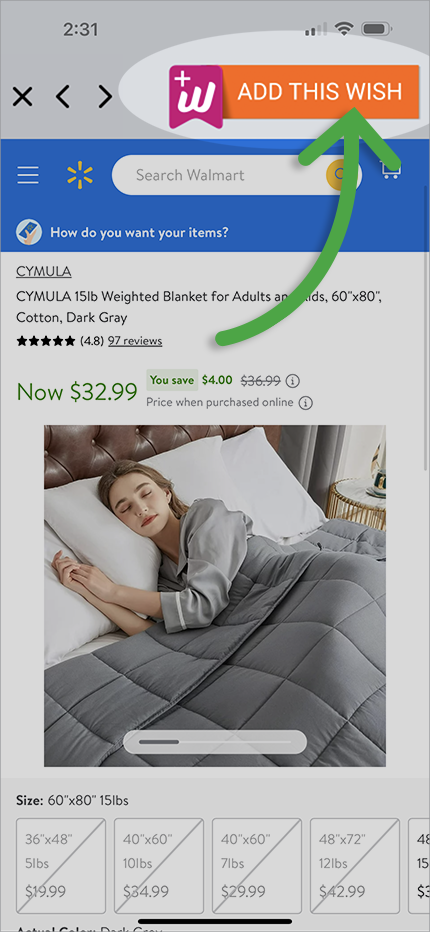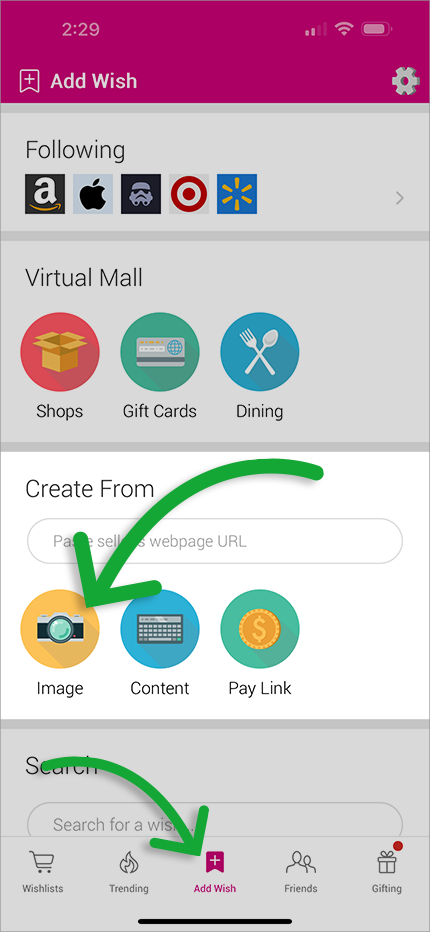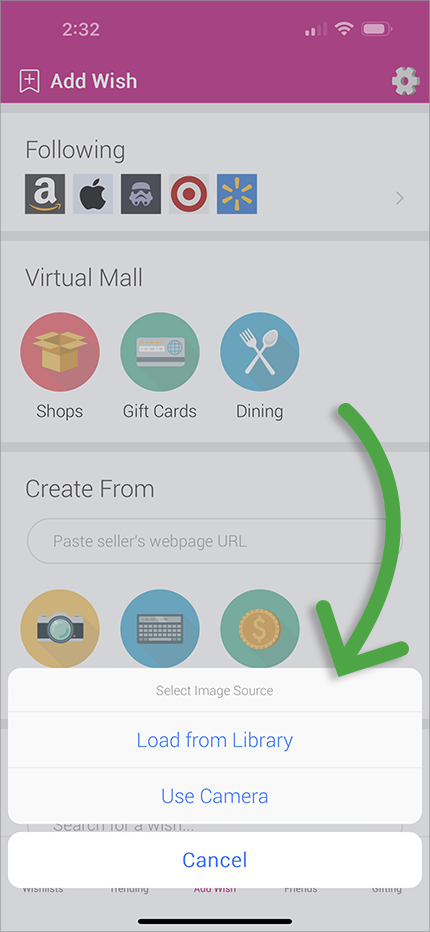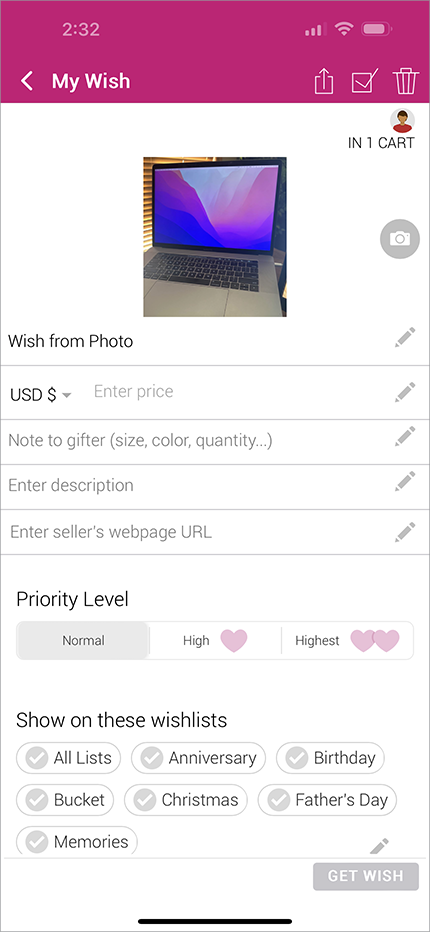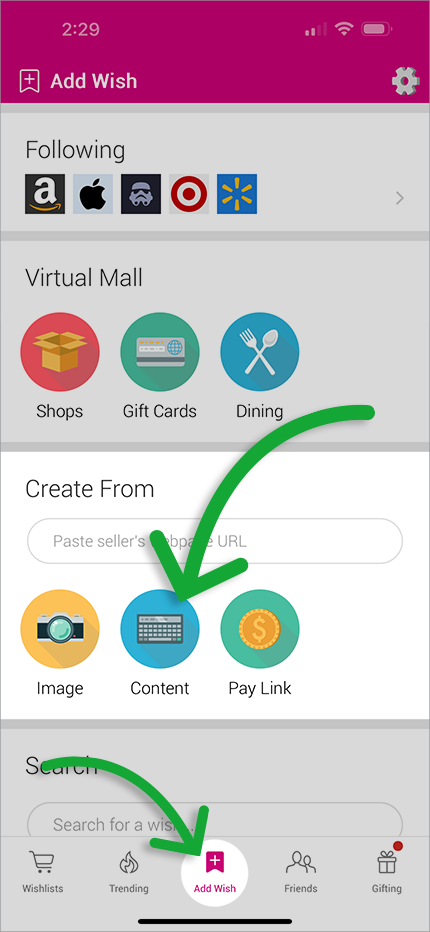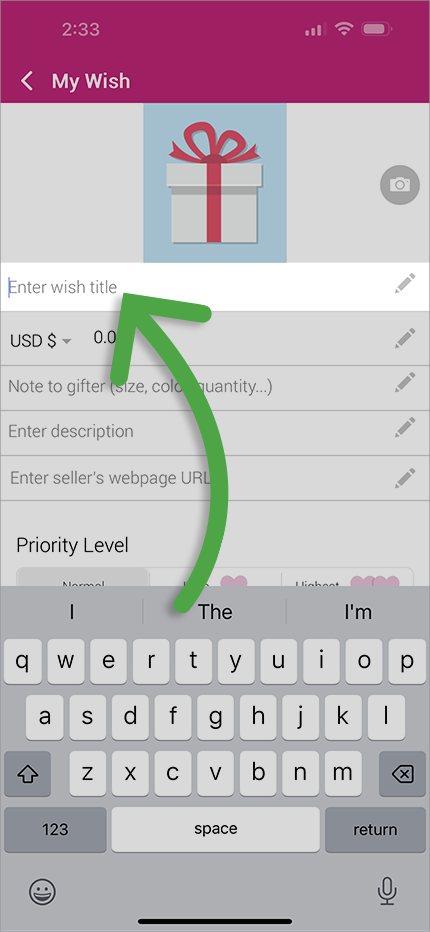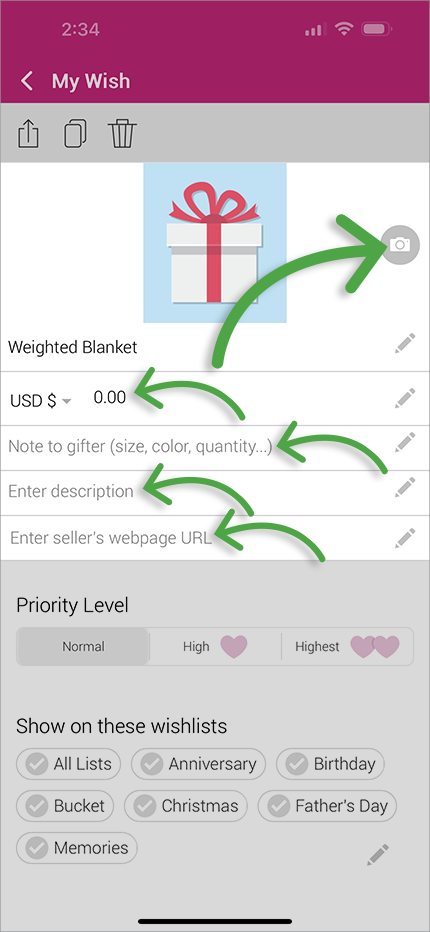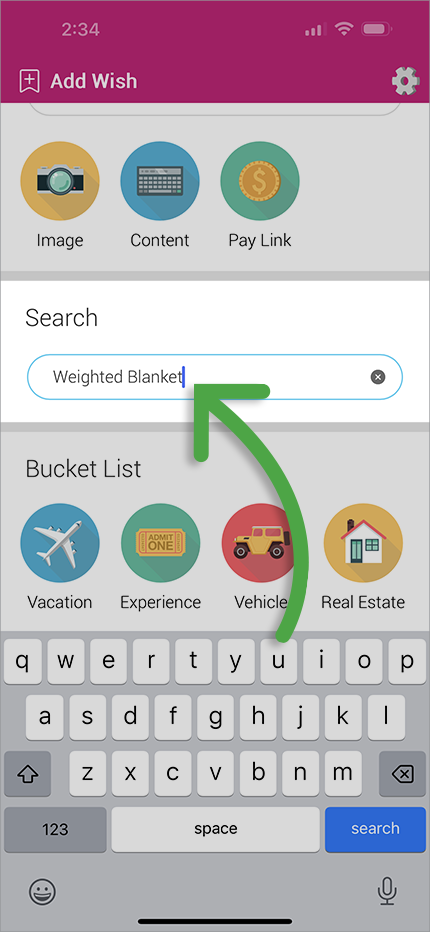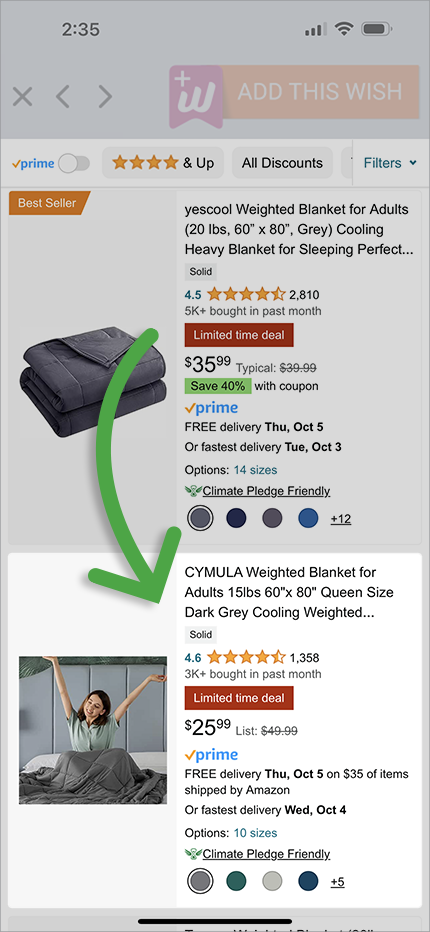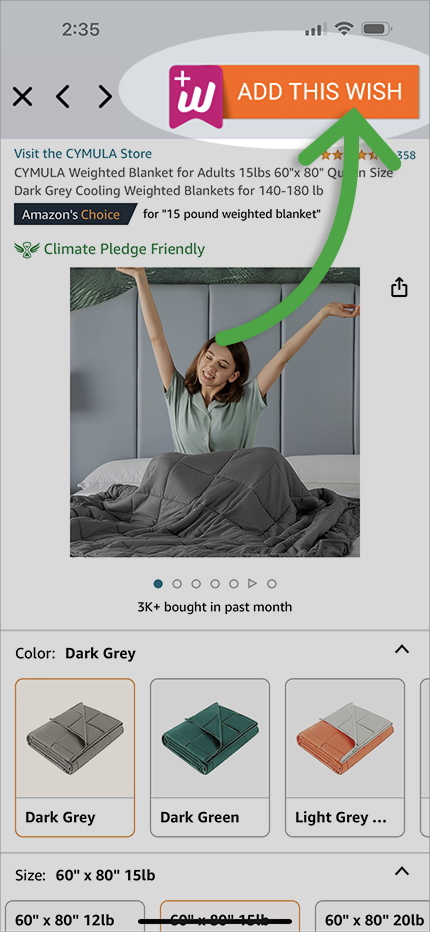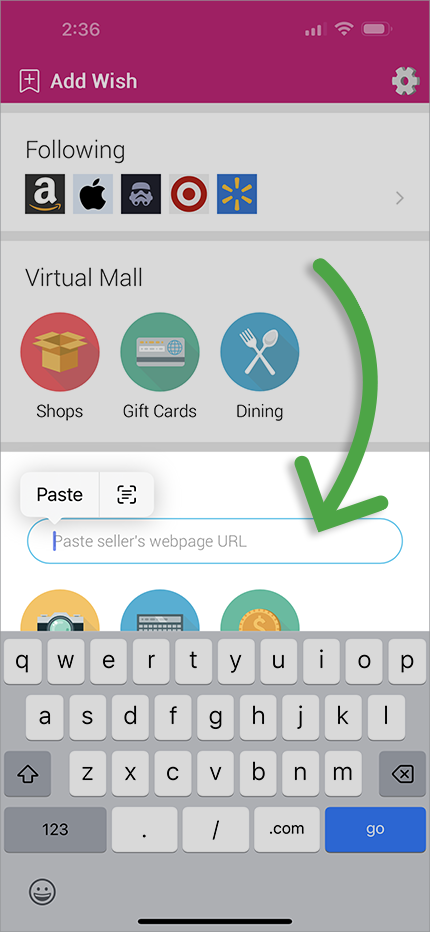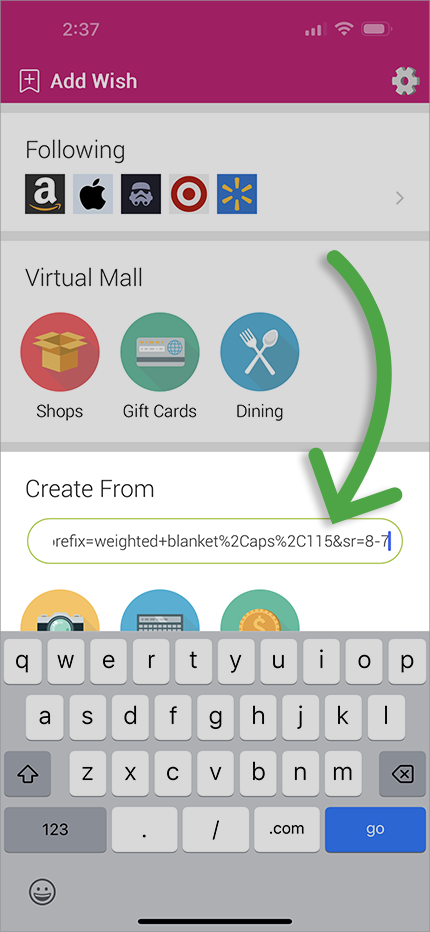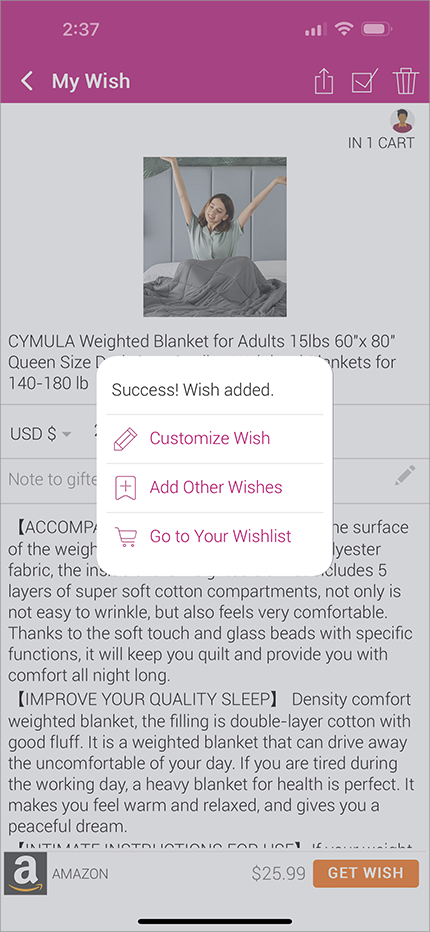How to add a wish.
As your universal wishlist, Wishfinity allows you to add wishes from nearly any source. You can add products, activities, entertainment, vacation destinations, or anything imaginable.
Add a wish using the Wishfinity App
Add a wish using a Browser Extension
Add a wish using other Apps
Add a wish using +Wishfinity Buttons
Add a wish using the Wishfinity Website
Add wish using Wishfinity App
The Wishfinity mobile application provides several ways to add wishes.
BROWSE RETAILERS
1. Tap the [+] icon in the main navigation bar, then select the category you’d like to browse.
2. Select the retailer that you’d like to browse. There are hundreds of brands to choose.
3. If you haven’t done so already, read the instructions for adding wishes from sellers.
4. Enter the merchandise from the retailer that you’d like to browse, scroll through their results, then tap the item you want to get to its detail page.
5. Once you find the item you want, tap the big orange “ADD THIS WISH” button. Be sure you’re adding the item’s specific webpage and NOT the retailer’s homepage or search results page.
CREATE FROM PHOTO
1. Tap the [+] icon in the main navigation bar, then select “From Photo” from the Create section.
2. Choose whether you’ll import an image from your photo library or by taking a new picture. NOTE: you will need to grant access to the app to use photos.
3. Once your image is uploaded, set the name and other details of your wish. The title is required.
CREATE FROM TEXT
1. Tap the [+] icon in the main navigation bar, then select “From Text” from the Create section.
2. Type any wish you want. Be sure to add as much detail as possible, particularly if you want as a gift.
3. Click the camera icon to add an image too. This ensures the wish is easy to recognize in your list.
SEARCH
1. Tap the [+] icon in the main navigation bar, then enter the wish you’d like to search. If it has a webpage, then almost anything can be added.
2. From the in-app browser, navigate to the exact item you want. It’s best to avoid adding search results or a homepage as a wish.
3. Be sure you’re adding the item’s specific webpage. Once you find the item you want, tap the big orange “ADD THIS WISH” button.
PASTE URL
1. Tap the [+] icon in the main navigation bar, then paste or enter a URL of your wish.
2. Tap “return” or “enter” on your keyboard to commit the URL as a wish.
3. Correct or enter additional information about your wish. Be sure to share it too.
Add wish using other Apps
1. From any app that offers sharing, such as your web browser, tap the sharing icon to open the sharing options.
2. Tap Wishfinity from the shareable options. If you don’t see Wishfinity, please continue the following set up instructions.
iOS SETUP INSTRUCTIONS
1. From the sharing options swipe to the right…
…until you see the “More” option. Tap it to continue.
2. Tap “Edit” in the top right corner.
3. Swipe down until you find Wishfinity.
4. If Wishfinity is turned off, please turn it on.
Also be sure to drag Wishfinity towards the top of the list for easy access.
Add wish using +Wishfinity button
Whenever you see a +Wishfinity button on a seller’s site, simply tap it to add the item to your universal wishlist.
Sometimes the button is abbreviated to “+W” but you can still use the feature to add items to your wishlist. Interested in being a seller?
Add wish using Wishfinity Website
2. Follow the instructions in the website to add a wish. It is important to realize that you will be browsing wishes in a separate browser tab or window AND YOU MUST RETURN TO THE WISHFINITY WINDOW TO PASTE THE WISH.
3. Once you find the wish you’d like to add, paste that webpage’s URL in the Wishfinity website.