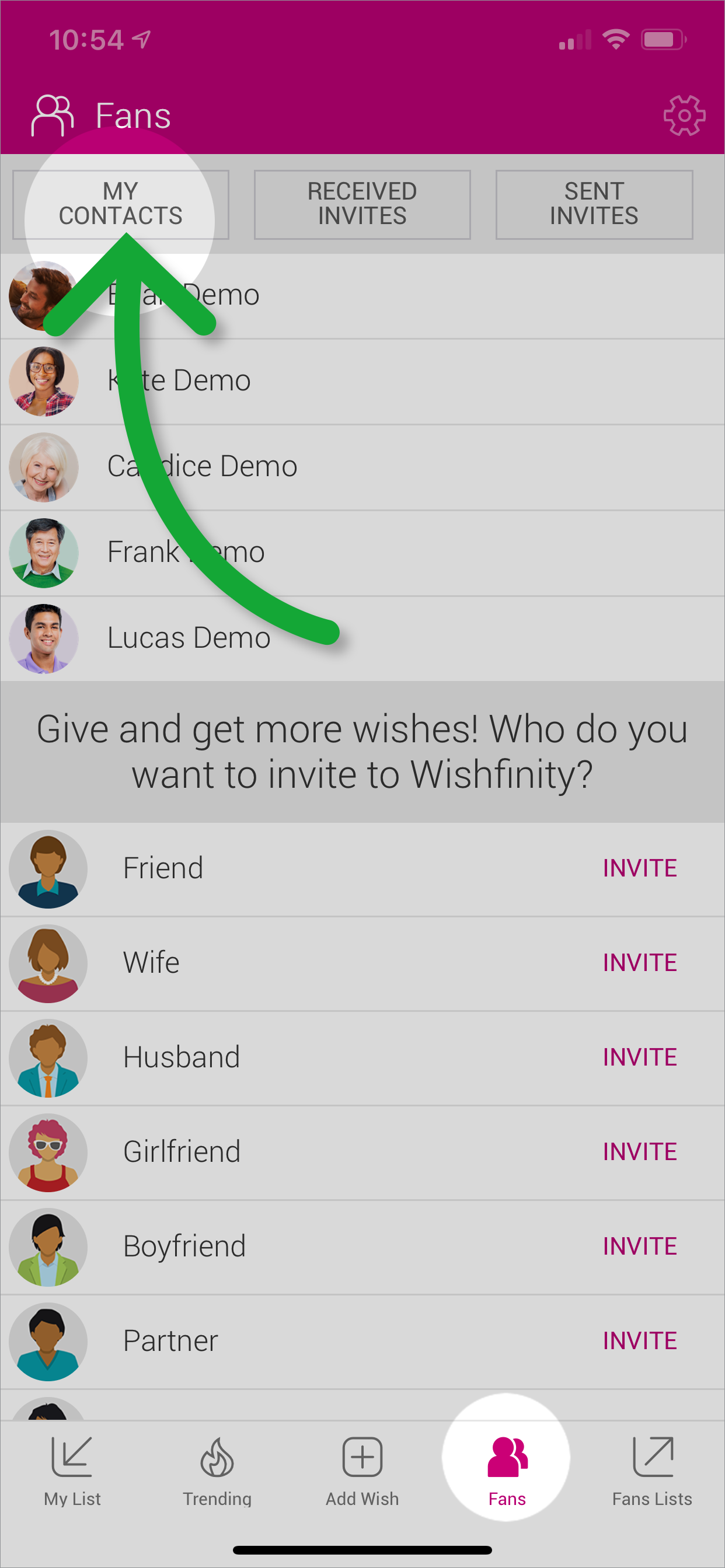How to connect to friends.
Connect with family and friends to exchange the perfect gifts! Now you can see exactly what they want and you can share your wishes too.
1. From the Friends page, select the type of person you’d like to invite.
2. Enter their name and email address then tap the “SEND INVITE” button.
3. Confirm your new Friend accepts the invite. If not, see troubleshooting.
Invite from your device’s Contacts
1. From the Friends page, tap the “CONTACT” button in the to right corner.
2. Allow Wishfinity to access your Contacts. We will not contact unless you choose.
3. Scroll or search for the person you’d like to invite, tap their name, confirm invite.
Re-Allowing Contacts if you previously declined
For iOS
For Android
TROUBLESHOOTING
Make sure there’s not a typo in the email address. If you made a mistake, correct the email address on the Sent Invites page and tap the “RE-INVITE” button. You can access Sent Invites from the Friends page.
Make sure your friend checks their email. If they use a different email, follow the re-invite process above.
Make sure the invite email isn’t in your friends spam folder. If they are having issues receiving the invite, ask for an alternative email address and follow the re-invite instructions.
If all else fails, have your friend register then invite you to connect by using your email address which is associated with your Wishfinity account.